For those who already have Windows 10 installed and are running within the minimum system specs, the upgrade will be free, and from October new machines will come pre-installed with Windows 11.
Unlike the previous updates, Microsoft has implemented a lot more stringent system requirements for the Windows 11 update, which may mean that if your machine does not meet the required specs, or you’re still running an older version of Windows, you might need to upgrade your PC, or make a new one.
Minimum system Requirements
The following are the basic system requirements needed to install Windows 11.
Processor
- 1 gigaherts (GHz) or faster with 2 or more cores on a compatible 64-bit processor or System-on-a-Chip (SoC)
RAM
Storage
- 64 GB or larger storage device
System firmware
- UEFI, Secure Boot capable
TPM
- Trusted Platform Module (TPM) version 2.0
Graphics Card
- Compatible with DirectX 12 or later with WDDM 2.0 driver
Display
- High definition (720p) display that is greater than 9" diagonally, 8-bits per colour channel
Internet connection and Microsoft accounts
- Windows 11 Home edition requires internet connectivity and a Microsoft account to complete device setup on first use.
- Switching a device out of Windows 11 Home in S mode also requires internet connectivity.
- For all Windows 11 editions, internet access is required to perform updates and to download and take advantage of some features.
- A Microsoft account is required for some features.
What if my PC doesn’t meet the specs?
If you still have an older PC or are running an older version of Windows, Microsoft will not stop you from installing Windows 11, however you will need to do so manually.
In addition, for anyone running lower than specified specs, even if you do upgrade to Windows 11, the Windows updates, including security updates, will be unavailable. This essentially means that Microsoft will stop all support for the older PC versions.
While this may give you a bit more time to upgrade or choose your new PC setup while still being able to use Windows 11, it is recommended that you upgrade or get a new, Windows 11 ready PC in order to be able to continue to receive support and security updates.
But if you’re not looking to upgrade just yet, or aren’t interested in Windows 11 right now, the good news is that you can stay on Windows 10. Microsoft will be offering support for Windows 10 until 14th October 2025.
How much will it cost to upgrade?
There will be a free update offered initially to eligible systems, but Microsoft has stated that they reserve the right to end the free offer, though the date would be no sooner than a year after the general availability. What the cost may be after is unknown as of now, and it will vary from system to system. Microsoft has stated that the devices with already installed Windows 11 will be available later this year, while the upgrades for existing Windows 10 users will start rolling out late in 2021 and continue into early 2022.
For devices that are running the latest version of Windows 10, as we already mentioned, and meet the minimum system requirements, the Windows 11 upgrade will be offered for free. In fact, most devices sold right now with Windows 10 will be able to upgrade to Windows 11.
If you’re unsure whether or not your current PC meets the specs for Windows 11, you can download and run the PC Health Check app once the rollout has started and the tool becomes available. The PC Health Check app and the Windows 11 update are currently available to members of Windows Insider Programme.
Some feature-specific Windows 11 requirements
Not all features available Windows 11 are new, but in order to keep running them on Windows 11, and to make the most of these features, there are some specific requirements that need to be met including some brand new features and functions that Microsoft is introducing with Windows 11.
Auto HDR requires an HDR monitor
BitLocker to Go requires a USB flash drive (available in Windows Pro and above editions).
Client Hyper-V requires a processor with second level address translation (SLAT) capabilities (available in Windows Pro and above editions).
Cortana requires a microphone and speaker and is currently only available on Windows 11 for Australia, Brazil, Canada, China, France, Germany, India, Italy, Japan, Mexico, Spain, United Kingdom and United States.
DirectStorage requires an NVMe SSD to store and run games that use the "Standard NVM Express Controller" driver and a DirectX12 GPU with Shader Model 6.0 support.
Presence requires sensor that can detect human distance from device or intent to interact with device.
Snap three-column layouts require a screen that is 1920 effective pixels or greater in width.
Spatial Sound requires supporting hardware and software.
Touch requires a screen or monitor that supports multi-touch.
Two-factor Authentication requires use of PIN, biometric (fingerprint reader or illuminated infrared camera), or a phone with Wi-Fi or Bluetooth capabilities.
Wake on Voice requires Modern Standby power model and microphone.
Wi-Fi 6E requires new WLAN IHV hardware and driver and a Wi-Fi 6E capable AP/router.
Windows Hello requires a camera configured for near infrared (IR) imaging or fingerprint reader for biometric authentication. Devices without biometric sensors can use Windows Hello with a PIN or portable Microsoft compatible security key.
Windows Projection requires a display adapter which supports Windows Display Driver Model (WDDM) 2.0 and a Wi-Fi adapter that supports Wi-Fi Direct.
Xbox (app) requires an Xbox Live account, which is not available in all regions. See Xbox Live Countries and Regions for the most up-to-date information on availability. Some features in the Xbox app will require an active Xbox Game Pass subscription. Learn more about the pass.
Windows 11 for gaming
Microsoft themselves claimed that if you are a gamer, then Windows 11 was made for you, and we can believe it. Windows 11 seems to be bringing the most gamer-friendly edition to date, with ‘’The Big Three’’ being in the spotlight as of late.
‘’The Big Three’’ functionalities Microsoft is bringing to Windows 11 are gamer focused features that cover superior graphics (AutoHDR), incredible speed (DirectStorage), and massive selection of games (integrated Xbox Game Pass for PC).
The Big Three
1. AutoHDR
AutoHDR was first introduced with the new gen Xbox console, the Xbox Series X/S, and Microsoft wasted no time in integrating it into Windows 11 for PC gamers. While AudoHDR is integrated into the new Windows 11 system, it will still require an HDR display in order to get the most benefit from it. The AutoHDR adds high dynamic range (HDR) enhancement to the standard dynamic range (SHR) to give the picture depth and extra sense of richness. The AutoHDR will work as intended but only on games that were made using DirectX 11 or higher.
2. DirectStorage API
Introduced as part of the Xbox Series X/S architecture, the DirectStorage will now be an exclusive gaming feature of Windows 11, although Microsoft has already announced its compatibility with Windows 10. DirectStorage API leverages the power and performance of NVMe SSDs to shunt assets directly to the GPU, mitigating any CPU bottlenecks that might occur.
3. Xbox Game Pass for PC
Windows 11 will have a full integration of the Xbox Game Pass, which will give PC gamers an instant access to the Xbox’s entire library of games.
The Game Pass as well as PS Now were the staples of console gaming. It allowed console gamers an instant access to a lot of games PC Gamers either had no access to or had to pay full price. Well no more. Microsoft integration of Game Pass into Windows 11 will reduce the gap between the Xbox and the PC gamer.
A lot of gamers are excited at the prospect of playing a wide range of games on the PC, and many of us are also excited at the prospect of cross-play. With the full integration of Xbox Game Pass, as well as Sony’s release of Horizon: Zero Dawn and Days Gone (massive PlayStation exclusives) to PC, we could see a boom in cross-platform play, bringing gamers across consoles together. Please note that although the app will be integrated into Windows 11, a subscription to the Game Pass is still necessary to access the games.
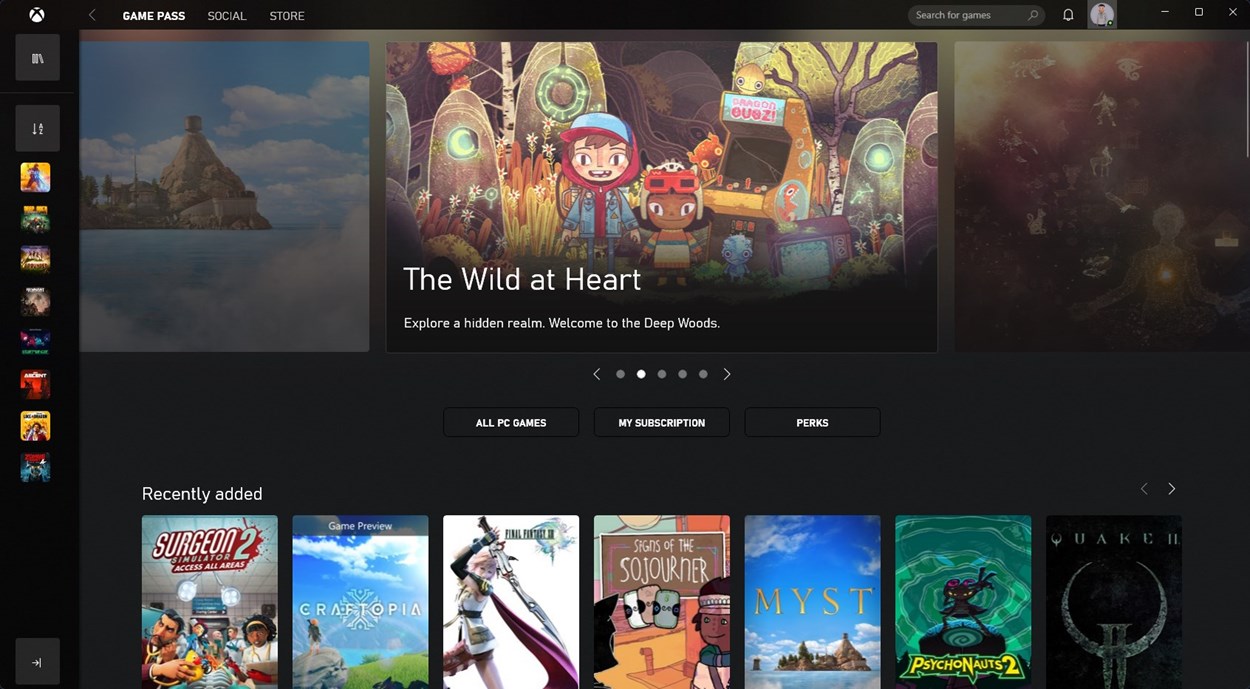
What’s going away?
Some of the staples of the previous Windows versions are going away. With the updated, slick design, it’s out with the old and in with the new. Below are some decommissioning changes announced by Microsoft for the upcoming Windows 11 update. Here are some highlights of functions that Microsoft is doing away with in Windows 11. For the full list of features that are going away, check out feature depreciation and removal.
Cortana
- No longer included in the first boot experience or pinned to the Taskbar, but still available.
Internet Explorer is disabled
- It's goodbye IE and hello ME. Microsoft Edge includes IE Mode which may be useful in certain scenarios.
Math Input Panel is removed
- Math Recogniser will install on demand and includes the maths input control and recogniser. Maths inking in apps like OneNote are not impacted by this change.
Quick Status
- Removed from Lockscreen and associated settings
S Mode
- Only available for Windows 11 Home edition
Wallet
- Removed completely from Windows 11
Tablet Mode
- Removed and replaced by new functionality for keyboard attach and detach
Live Tiles
- Removed and replaced by Widgets
Apps no longer installed on new devices or on clean-installing Windows 11
- 3D Viewer
- OneNote for Windows 10
- Paint 3D
- Skype
Windows 11 design looks slicker, nicer and sports a myriad of new and improved features. While the new Windows 11 OS looks Apple-esque in its design, the change is not as drastic as we saw with Windows 8. Most of the design remains quite familiar, though with less native apps and a lot cleaner look.







