Part of the process of building a PC or choosing a pre-built PC is selecting a motherboard that fits your needs. This buying guide will help you do just that.

Knowing what to look for when choosing a motherboard is fairly straightforward, even if it seems complicated. You just need to know which features matter most to you whether you want the best motherboard for gaming, creative work or general productivity. Some of the technical terms used in motherboard specifications can be hard to understand, but once you know what you need, your options are simplified.
Whilst most specifications tend to focus on the processor, memory and graphics card, the motherboard is in fact the best place to start. With every component being connected to the motherboard, compatibility and features are key. This guide will help you understand what a motherboard is and does, choose a model that meets your needs, and answer the important questions you may have before purchase.

In all PCs, the motherboard is an essential core piece of technology that allows you to connect components such as graphics cards, memory, storage etc. to the power supply. Importantly, these components are then linked to the processor (CPU) via the motherboard, enabling you to do everything from play games to opening a spreadsheet on last year's finances.
The motherboard is programmed with firmware known as UEFI (Unified Extensible Firmware Interface) or BIOS (Basic Input/Output System), accessed during PC startup, which is the core software that controls the functions of each component, and also enables them to interface with the operating system (OS).
Most components communicate with each other via the CPU, and this is facilitated by the motherboard through "buses", which are circuits on the board itself. Both AMD and Intel have specific requirements for the type of processor that can be used with their range of motherboards, which we'll discuss further on.
As PC enthusiasts and gamers demand more from their specifications, motherboard vendors like ASUS, MSI and ASRock have been at the cutting edge of making it all work together, connect seamlessly, and deliver performance at the bleeding edge of PC technology. Whilst a lot of focus is on what the new processors can do, the leaps in technology that allow faster communication are the main advances made in the last ten years.
Gamers form a huge proportion of PC ownership, and motherboard vendors have worked extremely hard to ensure the latest graphics technologies are able to communicate with the processor at the fastest speeds. PCIe or PCI-E (Peripheral Component Interconnect Express) represents some of the most significant changes in PC gaming. With the latest generation PCIe Gen 5.0, graphics cards and storage devices can communicate with the CPU at lightning fast speeds, elevating gaming performance to the highest possible levels.
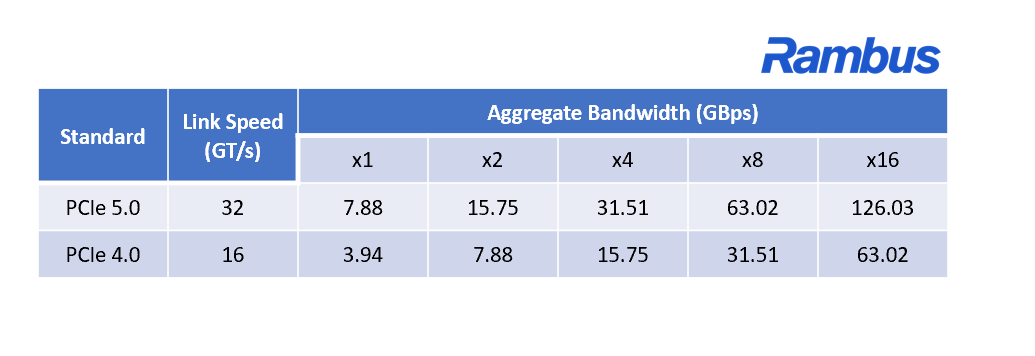
The combination of next gen graphics cards, motherboard connectivity and overall architecture refinement results in the best experiences for the end user. In essence, without the technology leaps in motherboard technology, advancements in components are stalled.
The first thing you need to check is what size case you currently have. If you are replacing your current motherboard, then you will definitely need to ensure your new motherboard fits the case. If you have an ATX case, you will also be able to use smaller motherboard sizes. If you only have a Mini-ITX case, you won't be able to fit an ATX motherboard in it. To see what size case you have, look it up online. You will then be able to see what size motherboards it accepts.
To check your motherboard model, simply open Run dialog using Windows + R. Type msinfo32 and press Enter. You will now see the Windows System Information overview. Your motherboard info will be specified as Baseboard Manufacturer, BaseBoard Product, and BaseBoard Version. This information is useful to see what size your board is and its current features.
There are three most common motherboard sizes or form factors. ATX, Micro-ATX and Mini-ITX. There are others, but these three are the most supported motherboard . These form factors affect the size and footprint of your case and the type of connectivity and number of available expansion slots you have available.

If you want a PC case with a smaller footprint, this will limit the number of expansion slots (PCIe) you have. An ATX board will usually have 7x expansion slots, Micro-ATX (mATX) will have 4x slots and a Mini-ITX (ITX) case will have just one. There is some real compromise in the mATX size, and manufacturers have tried to keep as much functionality and features in this size to get the best of both worlds for PC builders - smaller footprint with a good amount of features and expansion. With smaller cases, however, heat management and airflow is a primary concern - so you need to spend extra in this department.
CCL recommendation: ATX or mATX
Some ATX cases offer cavernous space for components, where mATX is a more compact approach. The difference is you need rock solid heat displacement, good airflow and expansion capabilities are limited in mATX.
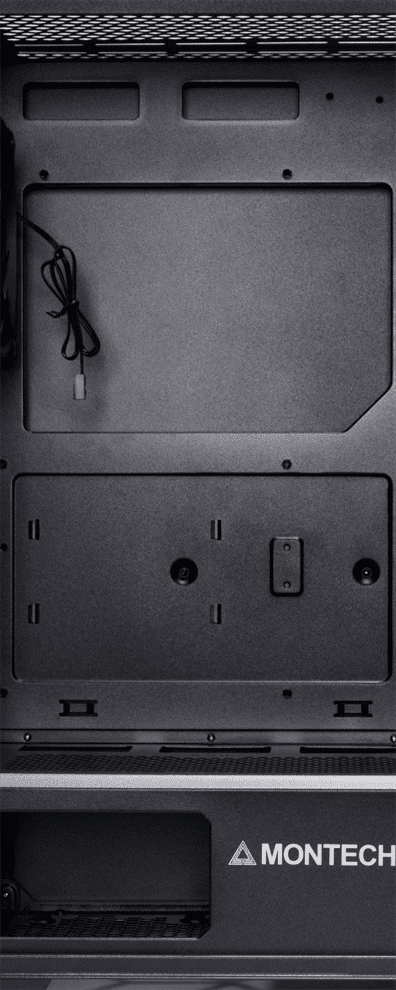

If you want the latest technology in a motherboard, whilst balancing a budget, AMD are still slightly ahead - but the release of their new AM5 motherboards could make for interesting pricing. This is not to diminish the quality of their B450, B550 and X570 motherboards, which still carry the modern flag for the AM4 platform. Intel's Alder Lake Socket 1700 motherboards are now reasonably priced, so there's parity on price with AMD's AM4 boards.
What it really comes down to is your preference of processor (CPU), because that is truly where the differences are. Both AMD and Intel support many features at all price levels, and the biggest difference is CPU performance. Currently, at the top end, Intel are the overall winners here with Alder Lake (and Raptor Lake will further strengthen this position). AMD's 3D V-Cache has shaken things up, and puts AMD ahead for gaming performance (marginally) with the Ryzen 7 5800X3D. Except the chip is more expensive than Intel's superb Intel Core i7 12700K - a processor that is capable of excellent overclocking, and puts the two chips very close on specs.
CCL recommendation: Intel Socket 1700
With a solid reputation already in both gaming and productivity, the Alder Lake (and soon Raptor Lake) processors have cemented themselves as victors in the market, with a headline act that boasts performance as well as efficiency. It is tough to call between Alder Lake and Ryzen's 5000-series/3D V-Cache offerings, but the value is in Intel's favour.
Choosing a motherboard is the same process as any other component in your PC, in that you will select it based on what you will use your PC for. That said, no two PC users are the same. Everyone uses a PC in their own way, and specific requirements from the hardware - whether that is WiFi 6 connectivity or the ability to overclock. Gamers, designers, audio engineers and Photoshop artists all have different needs, so the motherboard is the perfect place to start when selecting features.
Of course, it can get a little complicated if you are trying to balance a smaller budget against needing certain high end features, but there are workarounds. PCIe and third party USB-C adaptors can turn a mid-range motherboard into a full functioning high end creator PC, for instance. So, don't worry if you can't spend £600 on a motherboard that has support for the latest tech. It might just mean you need to buy and extra component, and "bolt it on" as it were.
So, how do you choose a motherboard?
It would be very easy to say "start with budget", but that's not the case. It's all well and good choosing a motherboard under £100, but what if you need to add a Thunderbolt adaptor for transferring large files quickly - and the motherboard won't support it? Or, if you're a simulation gamer, then USB slots are going to be important, so you can attach your gear to your PC when playing driving or flight sims. If you're into editing audio, chances are you'll want good sound output and plenty of I/O ports to attach speakers, mics and other auxiliary devices. So, as you can see, it gets a little complex to give a "one size fits all" answer.
We can, however, split this choice into two options - gaming and creative. The features of most motherboards align with these types of users, and advanced specifications really only matter to those who need a workstation rather than a gaming rig.


CPU - For gaming, you want performance, reliability and efficiency. If you are just playing games, then multi-tasking won't be much of a concern, unless you want to stream your gaming or record video footage of your best frags. Now, this is where you will need 11th-Gen or 12th-Gen Intel technology, to ensure you are playing at the best framerates and quality, without sacrificing the ability to run other programs and applications.
Currently, the Ryzen 9 5900X, the Ryzen 7 5800X, and the Ryzen 5 5600X are all suitable alternatives to Intel's 12th-Gen CPUs, and all play games at the highest standards. AMD's 7000 series will also be an answer to Alder Lake/Raptor Lake, and 3D V-Cache processors like the AMD Ryzen 7 5800X3D Zen 3 are also performing higher (albeit for extra spend). In the lower tiers, the AMD 4000 series is a great budget-friendly option, especially when paired with an RTX graphics card.
Overclocking - The natural habitat of the gamer is at the high end of component performance, and overclocking is part and parcel of tweaking hardware. Thankfully, it is now much easier to access with today's processors and motherboard UEFIs (Unified Extensible Firmware Interface) and Windows applications. With just a few clicks of a button, you can use AI to tweak to your heart's content, safely and quickly. Both CPU and XMP (eXtreme Memory Profiles) RAM overclocking is the norm for gaming, and usually recommended if you want to improve the power of your gaming setup. Intel supports XMP across their "K" range of processors, as do AMD for Ryzen processors. As a side note, AMD will also be looking to create their own standard for DDR5 with their new AM5 socket motherboards.
RAM - If you plan on maxing out your gaming specs, then 16GB is actually fine for gaming, and 32GB to 64GB is probably your maximum. Anything over 64GB would suggest you are doing a LOT of multi-tasking. Any modern motherboard will suffice up to this capacity. As for clock speeds, you want to be aiming for DDR4 3200MHz upwards compatibility.
Storage - For serious gaming, you will want to be able to download all of your titles from Steam and install them on large capacity storage (SATA HDD). You will also want SSD for your most played games. By keeping your SSD free of clutter and only moving games from your HDD to SSD when you're using them, you are maximising the performance of you PC. Games will load faster from SSD, and if you want the higher transfer rates, you'll need NVMe capabilities on your motherboard. If you plan on needing lots of storage, you'll want a few SATA connections on the motherboard too.
Connectivity - For those who play simulation games (space, flight, driving sims) you will need plenty of USB options - preferably the faster USB 3 options. This means you can connect up wheels, joysticks, pedals and more to your PC. If you use PC VR equipment, a decent amount of USB connectivity is also a must. PCI Express Gen 4 graphics cards are much faster, offering the best performance in gaming.
WiFi - if you plan on using Ethernet for your gaming, then WiFi is not really an issue. That said, there are still plenty of people who need the fast WiFi support that WiFi 6 offers, with a 9.6 Gbps transfer rate. This is a huge improvement over the 3.5 Gbps on WiFi 5. You will, however, need a compatible router to take full advantage of the speed.
RGB - If you want your PC to look the part as well as perform like a gaming howitzer, then controllable RGB via the motherboard's UEFI or via Windows software is essential. This will allow you to control RGB fan colours, RAM RGB and more.
CPU - Your choice of CPU will be very important as a creator. If you use Blender, Premiere Pro, or any demanding software, you will need superb performance from the processor - and that means a higher end motherboard. That comes in the form of Ryzen 5000-series AM4 and Intel Alder Lake Socket 1700. With massive multi-tasking capabilities and the reliability professionals need, both of these CPU ranges are more than adept at handling tough workflows.
Overclocking - Although this is not often a subject that is brought up around creative PCs, overclocking is a sensible option when trying to squeeze as much performance out of your hardware as possible. With simple applications and easy to use UEFIs, anyone can try overclocking with modern motherboards. Having access to RAM overclocking (XMP) is also a great way to get the best out of your specification, and these built-in tools allow you to do so.
RAM - For creative work, the more RAM the better, but you can comfortably work on demanding applications like Photoshop, Blender and Illustrator with 32GB, and go as high as 64GB - 128GB if you plan on editing 4K-8K footage in 8-10bit or more or use RAM-munching apps like Adobe After Effects or Cinema 4D. Again, for memory clocks peeds, you want to be aiming for DDR4 3200MHz upwards compatibilty.
Storage - Naturally, with large files you will need good storage options. Having multiple HDDs and fast SSD for daily workflow is a must.
Connectivity - USB devices for creators range from graphics tablets up to huge printers, so depending on what you'll use, make sure you have the available USB 3 or USB C connections. Thunderbolt is also a great feature to have if you are going to be transferring files from your PC to USB drives or external drives for work or clients. Though motherboards with direct Thunderbolt access are few, you will find the high end boards do support Thunderbolt, and you can attach a separate PCIe adaptor to make your life easier.

Yes. We offer various finance options, with flexible payments depending on the price of the motherboard.